How to Add Apps to Vizio Smart TV (Install & Watch on ANY Model) [2023]
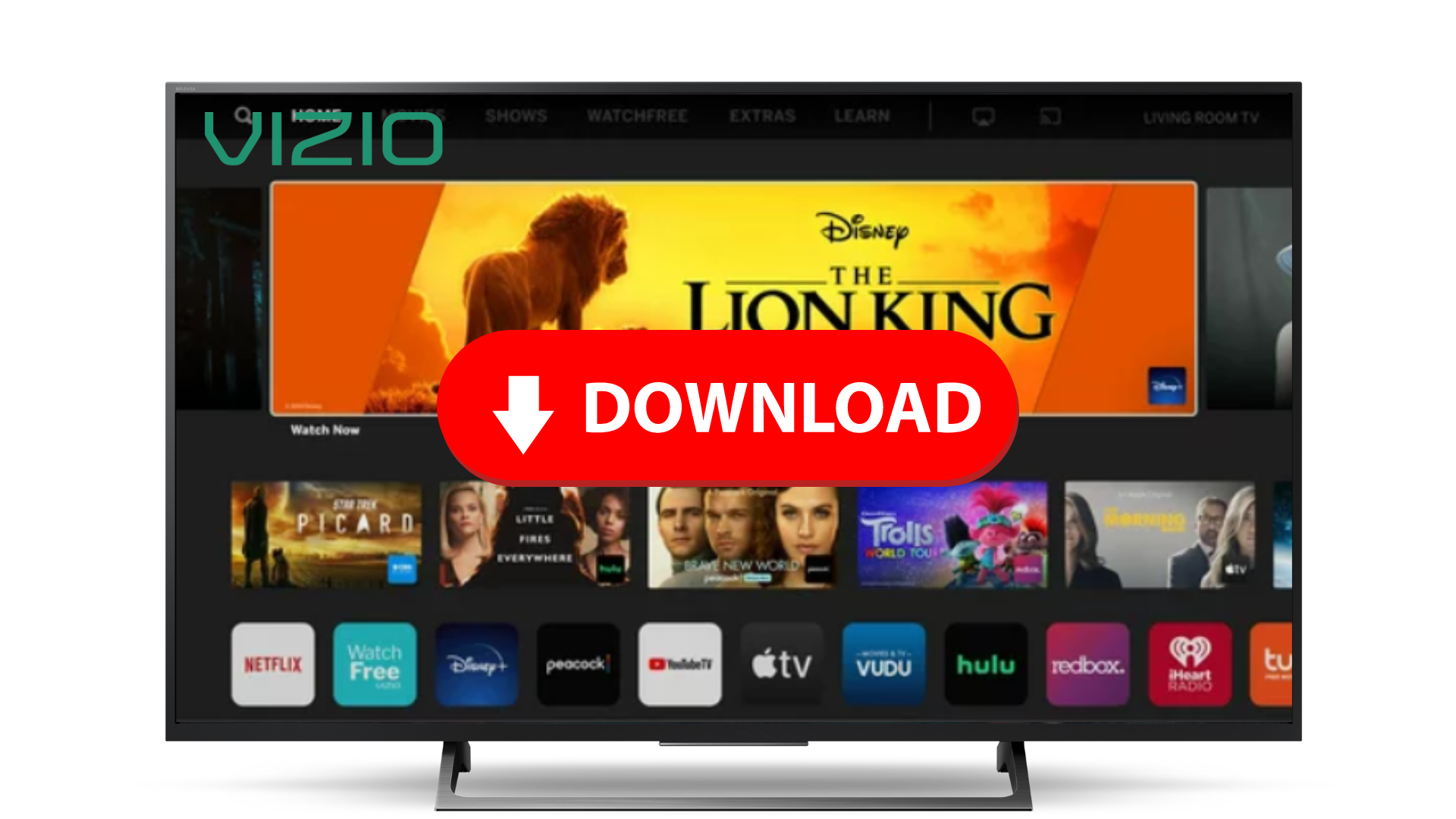
As technology continues to evolve, smart TVs have become a central hub for entertainment, providing access to a wide range of applications and streaming platforms.
Vizio, a well-known name in the industry, offers a user-friendly interface and an impressive array of apps for its Smart TV users.
But how do you add new apps to your Vizio Smart TV to expand your entertainment options?
In this comprehensive guide, we’ll walk you through the step-by-step process of discovering and installing new apps on your Vizio Smart TV.
So, sit back, relax, and let’s make your Vizo TV even smarter!
ℹ Want to add apps on Vizio? Try this first…
If you have a Vizio Smart TV manufactured in 2016 or later, you can download and install apps directly onto Vizio SmartCast:
- Turn on your Vizio TV and ensure that it is properly connected to the internet
- To access the SmartCast menu, select the V button located in the center of your remote
- Choose the All Apps tab that’s located at the very top of the display
- Go to the bottom of the page to find the app you want to install
- After selecting the app, click the Install button
- Create a new account or enter the credentials associated with your current account, and you’ll be ready to start watching!
💡 If you have a Vizio TV that was manufactured before 2016, it probably doesn’t run the SmartCast operating system but rather Via or Via+ software, which limits the number of apps you can install.
Not all modern apps work with this outdated software. Skip to this section if you have one of these TVs and can’t find the app you’re looking for.
How to Add Apps if your Vizio Smart TV Doesn’t Have a ‘V’ Button
If your Vizio remote doesn’t have a V button in the center, you can try pressing the Input button until the SmartCast option appears.
Once the SmartCast interface loads, choose All Apps to find the app you want to install and follow steps #5 and #6 above ☝
How to Get the Most Popular Streaming Apps on Vizio TV
If you are looking for information on how to add specific streaming services to your Vizio Smart TV, we have written individual guides for the most popular streaming apps:
- How to Get Disney Plus on Vizio
- How to Get Binge on Vizio Smart TV
- How to Get Spectrum App on Vizio Smart TV
- How to Get Discovery Plus on Vizio
- How to Get Paramount Plus on Vizio
- How to Get Peacock on Vizio
- How to Get Tubi on Vizio Smart TV
- How to Get Pluto TV on Vizio
How to Add Apps to Vizio TV with Chromecast
If you own a Vizio Smart TV produced in 2016 or later and are having issues installing SmartCast apps, don’t worry! The built-in Chromecast feature makes it easy to view and enjoy your favorite shows and movies.
Before you try to watch an app on your Vizio TV using Chromecast, make sure your phone (or computer) and TV are BOTH connected to the SAME WiFi network.
- Ensure that your Vizio TV is equipped with Chromecast or that another Chromecast device is properly connected
- Install the app on your mobile device or computer, then run it
- After entering your login information, click the Log In button
- Select the Cast button in the upper right corner
- Select your Vizio TV or Chromecast from the list that appears
After selecting a movie or TV show to view and clicking the Watch Now button, the content should stream flawlessly on your Vizio through Chromecast.
Use Apple AirPlay to Add Apps to Vizio TV
There is an alternative to using supported SmartCast apps for users with Vizio Smart TVs manufactured in 2016 or later. If you own an Apple product, you can kick back and watch your favorite shows on the TV because it supports AirPlay.
To avoid connection problems when streaming apps on your Vizio TV using AirPlay, make sure your phone (or computer) and TV are BOTH connected to the SAME WiFi network.
- Make sure that your Vizio TV is compatible with AirPlay; otherwise, the software on your Vizio TV will need to be updated
- Install the app from your app store and open it on your phone or computer
- Type in your username and password, then click Log In
- Select the AirPlay button in the upper right corner
- Select your Vizio TV from the list that appears
The final step is to navigate the app, pick a movie or TV show and click the Watch Now button. The app will start streaming on your Vizio by using Apple Airplay technology!
How to Get Apps on Older Vizio TVs (Streaming Devices & Gaming Consoles)
Using many current apps on a Vizio TV that was manufactured before 2016 may not be officially supported, but there are workarounds available.
Support for most apps is built into most newer smart devices. In addition to your Vizio TV, you can use these other devices to watch all your favorite shows and movies:
- Smartphones: Android, iOS
- Streaming Devices: Roku, TiVo, Android TV, Apple TV, Chromecast
- Gaming Consoles: Xbox, PlayStation
- Cable Companies: Comcast Xfinity
No matter which option you have laying around, one if not all of them will be able to play video content from apps by following the steps below 👇
- Connect the streaming device via WiFi to your Vizio TV (and an electrical outlet, if necessary)
- The next step is to locate the app in your device’s app store, press the Download button, and then sit tight as the app is installed
- Open the app and select the movie or tv show you wish to watch
The specific steps will change according to the type of device you’re using.
If you are still having problems getting your Vizio to work with some apps you may have a problem with your Vizio TV internet connection or SmartCast OS has stopped working.
Frequently Asked Questions
Here are answers to some of the most frequently asked questions about getting apps on your Vizio TV 👇
Do most apps work with Vizio TVs?
Yes. Most streaming apps are natively available on all Vizio Smart TVs running SmartCast version 2.0 & 3.0 software. Every Vizio model manufactured in 2016 or later will run current apps.
Where is the App Store on Vizio TV?
Select the SmartCast input by pressing the input button on your SmartCast TV to access applications. Alternately, press the Home or V keys on your remote’s center. At the present time, SmartCast Home’s app row shows all of the programs that are accessible.
What is the V button on Vizio remote?
Pressing the V button activates the multimedia features of Vizio streaming apps or other connected devices.
In Conclusion…
As mentioned previously, there are a number of ways to get an app on your Vizio Smart TV:
- Install the app directly onto Vizio SmartCast (EASIEST SOLUTION)
- Stream the app with Chromecast
- Stream the app with Airplay
I truly hope you were able to use this information to stream your favorite shows and movies on your Vizio. I’d be extremely thankful if you could share any other possible solution with me in the comments section below if you came across one 👇
