How to Get Peacock on Vizio (Install & Watch TODAY) [2023]

Peacock is one of the most widely used streaming services on the entire planet. It provides both on-demand streaming and live TV access, allowing users to watch their beloved movies or television shows whenever they want, no matter where they are in the world.
In addition, Vizio makes one of the best smart TVs on the market, so it’s only natural that it would be a perfect fit for watching content from the Peacock app.
In this article, I’ll show you how to get Peacock on Vizio TVs right away using only the steps I’ve outlined here.
After you’ve finished, you’ll be able to stream all of your favorite content from Peacock on your Vizio Smart TV.
ℹ Want to watch Peacock on Vizio? Try this first…
If you have a Vizio Smart TV manufactured in 2016 or later, you can download and install Peacock directly onto Vizio SmartCast:
- Turn on your Vizio TV and ensure that it is properly connected to the internet
- To access the SmartCast menu, select the V button located in the center of your remote
- Choose the All Apps tab that’s located at the very top of the display
- Go to the bottom of the page to find the Peacock app
- After selecting the Peacock app, click the Install button
- Create a new Peacock account or enter the credentials associated with your current Peacock account, and you’ll be ready to start watching!
💡If you have a Vizio TV that was manufactured before 2016, it probably doesn’t run the SmartCast operating system but rather Via or Via+ software, which limits the number of apps you can install.
Peacock most likely WILL NOT work with this outdated software. Skip to this section if you have an older Vizio TV and can’t get Peacock to properly install.
How to Get Peacock if your Vizio Smart TV Doesn’t Have a ‘V’ Button
If your Vizio remote doesn’t have a V button in the center, you can try pressing the Input button until the SmartCast option appears.
Once the SmartCast interface loads, choose All Apps to find the Peacock app and follow steps #5 and #6 above☝
How to Activate Peacock on Vizio Smart TV
Activating your Peacock account is the next step after installing the Peacock app on your Vizio Smart TV.
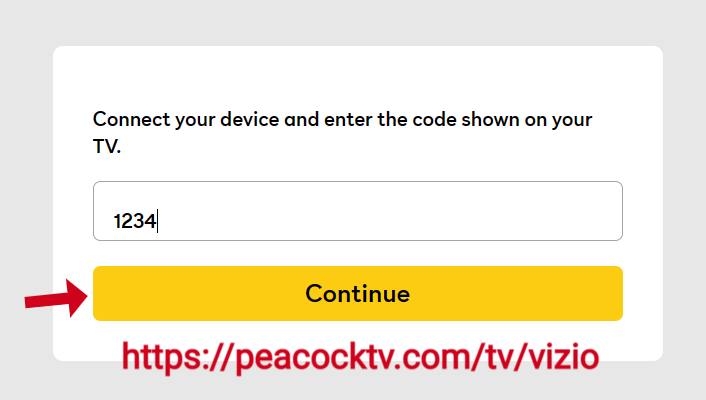
Here are the steps:
- Launch the Peacock app, then select Login
- You’ll be presented with a website and a code
- Visit peacocktv.com/tv/vizio on your computer or mobile device, enter the activation code
- Wait for the screen to refresh, and start streaming Peacock on your Vizio TV
How to Get Peacock on Vizio TV with Chromecast
If your Vizio Smart TV was made in 2016 or later, but you are experiencing problems watching anything via the Peacock SmartCast app, don’t worry….you can still watch your favorite content with the built-in Chromecast capability that comes with your Vizio.
Before you try to watch Peacock on your Vizio TV using Chromecast, make sure your phone (or computer) and TV are BOTH connected to the SAME WiFi network.
- Ensure that your Vizio TV is equipped with Chromecast or that another Chromecast device is properly connected
- Install the Peacock app on your mobile device or computer, then run it
- After entering your login information, click the Log In button
- Select the Cast button in the upper right corner
- Select your Vizio TV or Chromecast from the list that appears
Now all you need to do is choose which movie or tv show you want to watch and click the Watch Now button and Peacock should stream perfectly on your Vizio using Chromecast as the middleman!
Use Apple AirPlay to Watch Peacock on Vizio TV
If the Peacock SmartCast app isn’t working properly on your 2016 or newer Vizio Smart TV, there is still yet another option. you can watch movies and TV shows by using the TV’s Apple AirPlay integration.
To avoid connection problems when streaming Peacock on your Vizio TV using AirPlay, make sure your phone (or computer) and TV are BOTH connected to the SAME WiFi network.
- Make sure that your Vizio TV is compatible with AirPlay; otherwise, the software on your Vizio TV will need to be updated
- Install the Peacock app from your app store and open it on your phone or computer
- Type in your username and password, then click Log In
- Select the AirPlay button in the upper right corner
- Select your Vizio TV from the list that appears
The final step is to navigate the Peacock app, pick a movie or TV show and click the Watch Now button. Peacock will start streaming on your Vizio by using Apple Airplay technology!
How to Get Peacock on Older Vizio TVs (Streaming Devices & Gaming Consoles)
Several solutions exist for using Peacock on an older Vizio TV (made prior to 2016) that does not officially support the service.
Today’s smart devices widely support Peacock, and this support is usually built in. The following accessories are 100% compatible with your Vizio TV:
- Smartphones: Android, iOS
- Streaming Devices: Roku, TiVo, Android TV, Apple TV, Chromecast
- Gaming Consoles: Xbox, PlayStation
- Cable Companies: Comcast Xfinity
No matter which option you have laying around, one if not all of them will be able to play video content from the Peacock app by following the steps below 👇
- Connect the streaming device via WiFi to your Vizio TV (and an electrical outlet, if necessary)
- The next step is to locate Peacock in your device’s app store, press the Download button, and then sit tight as the app is installed
- Open the Peacock app and select the movie or tv show you wish to watch
The specific steps will change according to the type of device you’re using.
If you are still having problems getting your Vizio to work with Peacock you may have a Vizio WiFi connection issue or the SmartCast feature isn’t working.
Frequently Asked Questions
Here are answers to some of the most frequently asked questions about getting Peacock on your Vizio TV 👇
Can you get Peacock on Vizio TV?
Yes. The Peacock app is natively available on all Vizio Smart TVs running SmartCast version 2.0 & 3.0 software. Every Vizio model manufactured in 2016 or later will run Peacock.
Why won’t Peacock work on my Vizio TV?
You can reboot your device by removing it from the power source or turning it off completely, waiting 20-30 seconds, and then connecting it back in or restarting it. Make sure the TV has a connection to the internet. Please check that you have a connection that is powerful enough to support streaming. Clear both the cache and the data on your device.
Is Peacock TV available on all Smart TVs?
Yes. Peacock is available on all major smart TV brands. Vizio, LG, Samsung, and TCL are all compatible with Peacock.
In Conclusion…
As mentioned previously, there are a number of ways to get Peacock on your Vizio Smart TV:
- Install Peacock directly onto Vizio SmartCast (EASIEST SOLUTION)
- Stream Peacock with Chromecast
- Stream Peacock with Airplay
I really hope that this helped you watch your favorite Peacock content on your Vizio. If you were able to find a different way, I would love it if you would share your findings in the comments below 👇
