LG TV No Signal Message (QUICK FIX!) [2023]
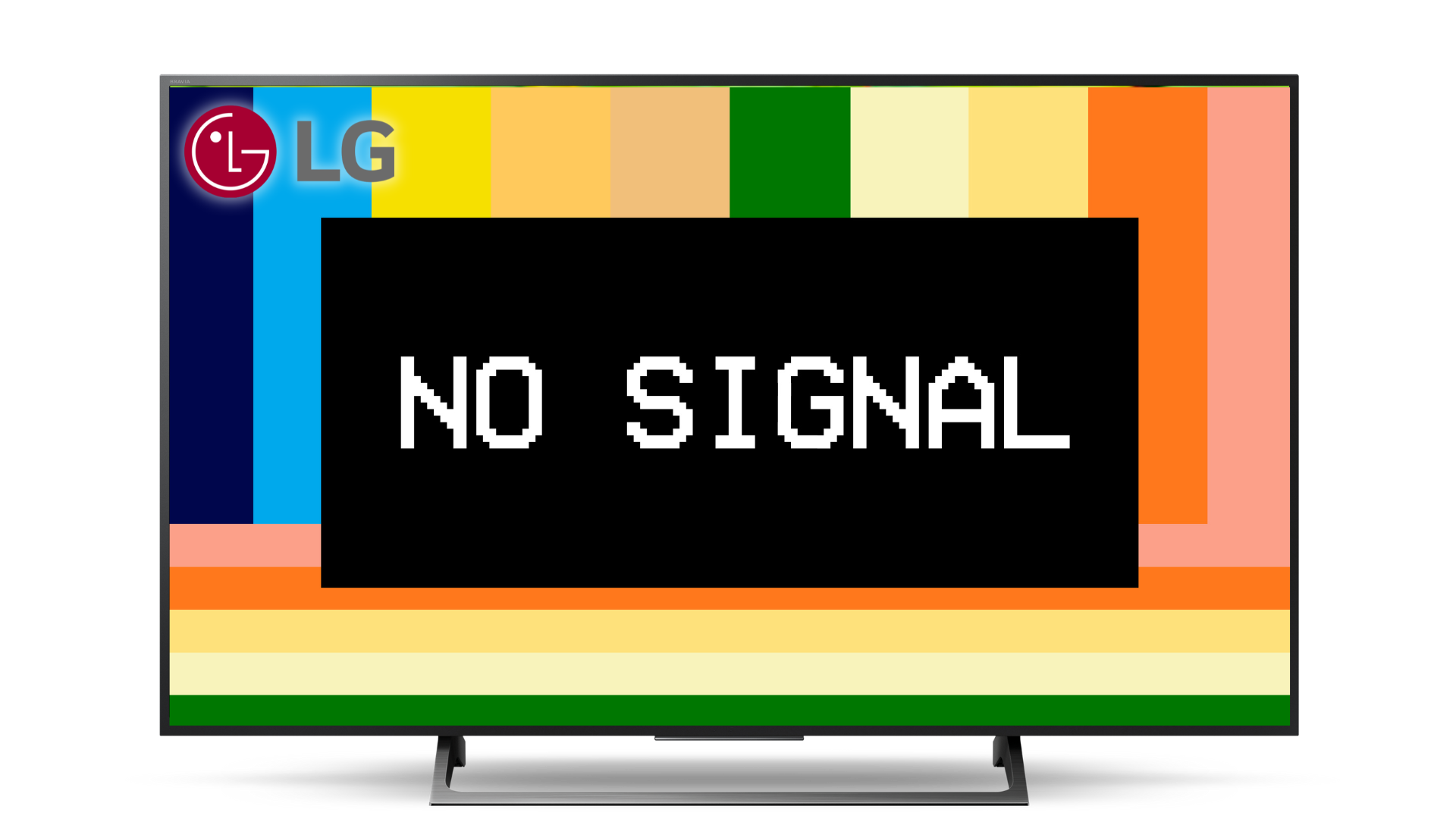
Are you sick and tired of your LG TV displaying the dreaded “no signal” message? It’s a typical problem that most LG owners have encountered at some point.
In this guide, we’ll show you how to fix the LG TV “no signal” problem. Although receiving this error message is annoying, it need not be a huge deal. There are a number of possible causes for this message to appear on your LG TV, and in many cases, it can be easily remedied.
With our help, you’ll be able to quickly identify the source of the “no signal” error and put an end to it.
So, sit back, grab a snack, and let’s get started!
ℹ LG TV “No Signal” message? Try this quick fix first…
If your LG TV is showing a No Signal error message, you must reset it. Unplug your television from the wall and wait exactly 60 seconds. Next, reconnect your TV to the power source. This will perform a safe soft reset on your TV, allowing it to start right up and properly display any input without any issues.
The above method is called a “soft reset” and will most likely cure the issue, but if it doesn’t don’t worry….because we have compiled a list of alternative ways to fix your LG TV no signal problem.
How to Troubleshoot LG TV No Signal Message
Verify Input Source is Correct
It’s widely known that modern TVs offer multiple HDMI inputs for connecting external devices.
Incorrect input settings or mixing up input connections could be the culprit for the “no signal” message on your LG TV.
Make sure that your device is connected to the input source that you have selected on your LG TV. If the problem is still occurring, proceed to the next step.
Check HDMI Cables and Connections
A faulty cable is another possible cause of the infamous no signal error message screen.
An issue with HDMI cables in particular is that they can fail unexpectedly.
For this reason, make sure to inspect your HDMI cable if you’re currently using one.
Try to remove any dust or debris that may have accumulated with a soft brush or cotton swab.
Make sure you’re using an up-to-date HDMI version 2.0 or 2.1 cable as well.
No signal could also be the result of a faulty port.
At least four HDMI ports are standard on new LG TV models. Plug your external device or video source into one of those instead.
If you are still having signal problems, then it may be time to do some real detective work.
Check for Service Outages
If your input source is coming from a cable or satellite provider, it may be prudent to first make sure that there isn’t an area-wide service outage.
The quickest way to determine if there is an outage in your area is to log into the service provider’s website and check your account for a service disruption message.
Most cable and satellite providers offer the option to sign up for SMS outage alerts. Once opted in you receive a text message whenever there is a service disruption in your area.
Possible Weather Issue (Is there a storm?)
Even if there isn’t an actual service outage in your area, bad weather can lead to degraded quality in both cable and satellite signals.
Rain, snow, wind, and lightning can all potentially ruin a perfectly good signal.
If your LG TV normally works fine and you only get the no signal error message whenever there is a storm, you may have to contact your service provider to figure out a long-term solution.
Compare Signal Quality with Neighbors
Since we have determined that degraded signal quality can lead to the LG no signal message, it might be worth reaching out to your neighbors and seeing if they are experiencing the same problems with their Smart TVs.
Depending on where you live, there could be a number of reasons that an entire neighborhood is experiencing a low-quality signal.
If other people in your immediate area are complaining about no signal problems, it would be a good idea for everyone to contact their service provider to get to the bottom of the issue.
Update Your LG TV’s Software
If the software on your LG TV is out-of-of-date, you may encounter a variety of problems like flickering, and even having sound with no picture.
Checking for and installing new LG TV webOS updates can often be the solution to your problem.
It’s as simple as checking to see if your TV model has a firmware update available. Sometimes these updates are missed, but they are usually done automatically.
First, turn on your LG TV and follow these instructions:
- Press the Home/Start button on the remote
- After that, select Settings from the drop-down menu
- Click on All Settings
- Choose General
- Navigate to About this TV
- Verify that Automatic Updates is toggled ON
If there are any software updates available for installation they will be done automatically by your TV.
Keep in mind, you can also manually update the software on your LG TV if automated updates stop functioning for any reason.
Follow these steps to manually update your LG TV firmware:
- Go to the LG TV Support Page
- Type in your LG TV’s model number
- Download and unzip the file containing your TV’s current firmware
- Create a folder on a USB flash drive titled LG_DTV
- Place the unzipped EPK file in the newly created folder
- Insert the flash drive into the USB port on the rear of your LG TV
- Follow the on-screen prompts/instructions
Make sure to keep your LG TV up-to-date with the latest software by performing regular updates.
How to Factory Reset a LG TV
The factory reset option is recommended if either of the two steps above fixes your LG TV signal problem, but the problem returns at a later date.
If your LG TV has no signal, it could be a software error. A factory reset of your television can resolve this issue.
If you have access to a functioning remote control, then try this method first (It’s the easiest):
- To access the menu, press the Smart button once the TV has been turned on (you may have briefly powered it up by disconnecting it or removing the remote batteries).
- Click the Gear icon that should be present in the top right
- Find General and choose the Reset to Initial Settings option
If you can’t find your remote or it doesn’t work then try performing a factory reset by using the buttons located on the LG TV itself.
- Find the Power (which is usually located on the side of the screen) and press it to turn the TV on
- Hold down the Power button for at least 10 seconds
- The TV will immediately reboot and enter the factory reset mode. Rebooting and resetting your TV takes a few minutes.
Once the process is finished, your LG TV will return to the settings it had when it was purchased.
Still, having issues? It might be time to call in the professionals…
Contact LG Customer Support
Contacting customer support may be necessary if none of the above solutions work to speed up your LG Smart TV.
LG customer support is available via text message, internet live chat, and phone.
You can contact customer support at 1(800) 243-0000 if you want to speak with someone directly. Customer service hours are 7:00 a.m. – Midnight Central Standard Time, Monday through Friday.
You can also try out the Text Support or Live Agent Chat options if you prefer to communicate via typing.
While contacting support may resolve the issue, there may be other problems with your TV that you are unable to resolve on your own.
They can help you by working with you over the phone or by providing instructions on how to send in your TV for repair, if necessary.
Other Options (Nothing Has Fixed the Problem)
If you can’t find a solution to your LG TV no signal message, and your TV is out of the warranty window then you really have two choices:
Purchase a New LG TV
It might be better to just buy a new television set if your LG TV is no longer covered by a warranty.
Since smart TVs have never been more affordable, you might be able to purchase a brand-new TV with more features and a larger screen for the same cost (or less) as repairing your old one.
Repair your LG TV
Even if it isn’t covered by the initial warranty, you can still send your TV back to LG for repairs.
But your best bet is probably to find a certified repair professional in your area.
You have to be very careful when you take a TV apart. There are a lot of fragile wire connections and high-powered circuits in the TV that might cause damage (or even electrocution) if you make the wrong move.
This is why we advise having your TV repaired by the manufacturer (even if the warranty has lapsed) or finding a certified TV repair specialist on your own to do the required repairs.
Unless you are highly skilled at electronics repair, we never recommend trying to replace internal parts (like a bad controller card or backlight) yourself!
Frequently Asked Questions
Here are answers to some of the most frequently asked questions about troubleshooting your LG TV that displays no “signal” 👇
How do I get rid of “no signal” messages on my LG TV?
LG’s issued a firmware update that has fixed this persistent problem once and for all. The red button on any LG remote can now be used to dismiss the “no signal” alert. Note that the firmware must be updated to version 03.20.16 in to make use of this patch.
Why does my LG TV say “no signal on server”?
Turn off the TV and wifi router and then turn them back on (unplug them then plug them back in). If you’re an advanced user, you should make sure MAC Filtering is turned off on the router. Confirm that DHCP is turned on at the router or that static IP settings have been entered into the TV. Contact LG customer support if the problem persists.
In Conclusion…
As mentioned previously, your LG television may show a “no signal” message for a variety of reasons.
Here is a summary of the ways to fix your LG TV with no signal:
- Verify input/source is correct
- Check cables and connections
- Check for service outages
- Is there a storm in the area?
- Compare signal quality with others
- Check for faulty HDMI cables and connections
- Update software
- Factory reset TV
- Contact LG customer support
- Purchase a new TV or hire a certified repairman to fix the current unit
Please let me know if this advice worked to fix the “no signal” problem with your LG TV. You can also leave a comment if you’ve tried any other methods to successfully solve or fix the issue.
