Where is the Power Button on Vizio TV? [2023]

Let’s face it…you’ve probably never even tried to find the power button on your Vizio TV…unless the dreaded day comes that you can’t locate your remote control.
Luckily, Vizio did a good job by only selecting a couple of places that are possible locations for the power buttons (as well as the other buttons you need to control vital television functions).
So if you are quietly asking “where is the power button on Vizio TVs”, don’t fret and instead read this article.
Here’s what we’ll be covering:
Where Is the Power Button on a Vizio TV?
When you are watching your TV from the front, the power button is on the lower right back side of current (2015-today) Vizio models, just below HDMI ports. The power button is located on the left side of the bezel or in the bottom left corner of the front bezel on earlier model (before 2015) Vizio TVs.
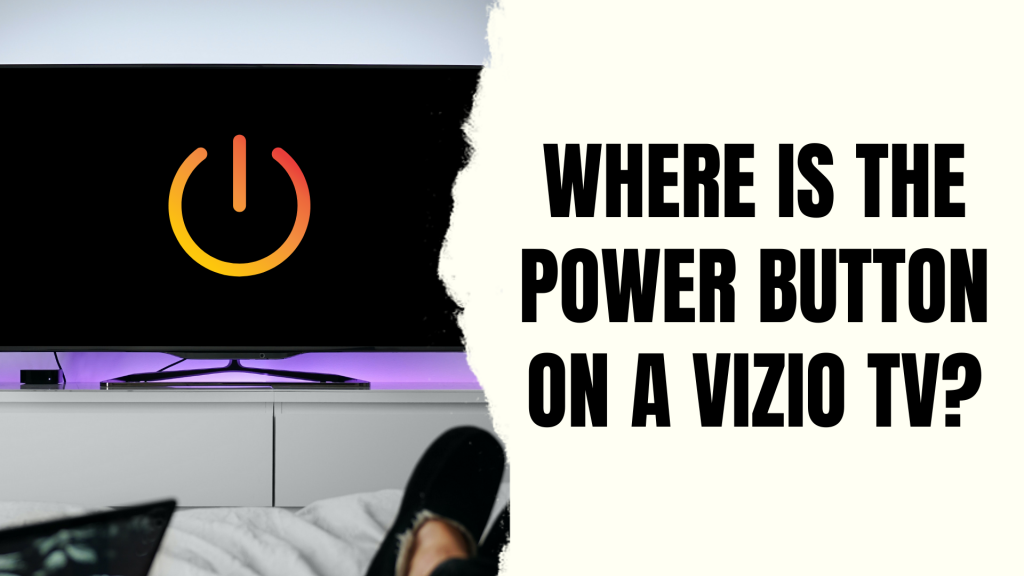
How to Find the Power Button on Vizio TVs
Depending on which model of Vizio TV you own, it may be difficult to find the power button.
As a rule of thumb: The newer the model TV…the harder it is to find the power button.
These buttons are hidden by Vizio for a number of reasons, including those related to aesthetics and simplicity, as well as to decrease the amount of time spent using these buttons to navigate menus.
This is characteristic not just of Vizio, but also of a number of other brands of smart TV.
This doesn’t mean, though, that you can’t use these buttons to get around when you need to.
To help you navigate your viewing experience more easily, here are the 3 places you are most likely to find the power button:
1. Behind The Left/Bottom Corner Of The Bezel
Position yourself in front of the television screen and reach behind the lower left corner of the frame surrounding the screen. This frame is often referred to as the “bezel”.
You should feel a row of buttons. The power button is the left most button in the row.
2. Behind the left/center side of the bezel
Position yourself in front of the television screen and reach behind the left side of the frame.
You should feel a column of buttons. The power button is the top most button in the column.
If your buttons are located here, you probably have a Vizio TV made prior to 2015.
3. Back panel of the unit on the bottom right side (Newer Vizio models)
Position yourself in front of the television screen and reach behind the bottom/right side of the bezel.
If you feel along the back of the unit you should find a square power button.
If your television is set against a wall or nestled into a snug location, using the approach described above is far easier than relocating your television and trying to view the buttons with your eyes.
This is especially true if your television is mounted against a wall.
What to Do When You Can’t Find the Vizio TV Power Button
There are a variety of alternative approaches that may be used in the event that you are unable to locate the buttons on your television or simply can’t reach them.
Turning TV off or navigating the channel guide requires getting up from the sofa, which most people don’t want to do.
This is the reason behind why TVs come included with a remote control, and it’s for your own benefit.
But what if you’ve misplaced your remote control as well?
Thankfully, there are several ways to control your Vizio TV without using the built-in buttons or the remote control that shipped with it.
Use a USB keyboard
Unfortunately, Vizio TVs aren’t Bluetooth compatible, so you will need to have a USB keyboard for this to work.
In order to use a USB keyboard with your smart TV, you will first need to restore your TV to its factory settings. After doing so, you will be able to connect your TV to the keyboard.
You are going to accomplish this by using the buttons on the TV itself.
Depending on the model, they may be located on either on the side of the television or just underneath the screen.
Switch on the television. At the same time, press the button labeled Input and the button labeled Volume Down. Keep both buttons held down for a total of five seconds.
A prompt will appear on the screen giving instructions to hold the Input button for a period of 10 seconds.
Your television will now start the process of being reset.
Congratulations! You can power on and control your Vizio Smart TV using a USB keyboard instead of a remote!
Program a universal remote control
If you don’t have a USB keyboard, do you have an old universal remote laying around the house?
If that’s the case, then you have a working solution for turning on your Vizio TV as well as connecting to your home’s WiFi network.
You simply need to find the correct remote code and the steps to pair the universal remote to your model Vizio TV.
If you don’t have a universal remote handy, here are three remotes you can buy from Amazon that are the most compatible with Vizio Smart TVs 👇
1. XRT136 Universal Remote
This universal remote is a drop-in replacement for the remote that came with your Vizio 4K Smart TV.
It has a modern design, is reasonably priced, and will serve you well for many years. If you’re worried about losing or breaking your TV’s original remote, you may want to get one as a spare.
2. OMAIC XRT140 Remote
The XRT140’s claim to fame is that it works out of the box without having to program it. You just need to put in the 2 AAA batteries (included) and you should be able to turn most Vizio TVs on!
The OMAIC XRT140 is 100% compatible with the following Vizio series/models:
- VIZIO V/M/D/P/PX/E/OLED Series-LED/LCD/HD/4K/HDR/UHD Smart TV
- XRT112 / XRT122 / XRT302 / XRT135 / XRT510 / XRT500 / XRT100 / XRT136
- VR1 / VR2 / VR10 / VR15
3. VZ-3+L Remote
This replacement Vizio remote is fantastic. Just like the other recommendations above, the VZ-3+L easily connects to 99% of Vizio TV models without the need for programming.
Users of this remote also report that it automatically pairs with other Vizio home theater equipment such as soundbars and surround sound units.
Download VIZIO Mobile app (formerly known as SmartCast)
In order to turn your smart TV on and off, you may need to download the SmartCast app (recently shortened to VIZIO Mobile) to your mobile phone.
You can download VIZIO Mobile here: iPhone | Android
Once you have downloaded the app on your phone, follow these instructions:
- Open the VIZIO Mobile app and sign in with the credentials for your account
- Scan for devices close by, and then choose your TV
- When you choose the TV, a number code will show up on the TV
- Use the VIZIO Mobile app to enter the number code
- Now that the app is linked to the TV, it can be used as a virtual remote
- Now chose: Settings>>System>>Reset and Admin>>Reset TV to Factory Defaults
- 0000 is the code to use if the TV asks for a code.
- All of your data will be lost, and your TV will restart
Only using the phone in your pocket, you can now control your Vizio TV!
Frequently Asked Questions
Here are answers to some of the most frequently asked questions about where the power button is located on a Vizio TV 👇
Where is the manual power button on Vizio TV?
When you are looking at your Vizio TV from the front, the power button may be found on newer models on the lower right back side of the TV, just below the HDMI ports.
The power button can be found on older Vizio televisions either on the left side of the bezel or in the bottom left corner of the front of the bezel.
How do I get my Vizio TV to turn on?
Perform a power cycle on Your Vizio TV:
- Disconnect the power cord from the wall outlet where your TV is plugged in and leave it that way
- Find the power button that’s located on the back of your Vizio TV
- To discharge any stored energy from your television, press and hold the button for approximately ten seconds
- Make another attempt to switch on your TV
Do some Vizio TVs not have buttons?
On the body of every Vizio television is a collection of buttons, some of which may be tucked away in obscure locations. The buttons are normally located on the back of the television, either in the bottom right or bottom left corners of the screen.
Does Vizio TV have reset button?
Make a selection by pressing the Menu button on the Vizio remote control. You can get to the System menu by using the arrow buttons on the remote, then pressing the OK button. Choose Reset & Admin, and then hit the OK button. Select the option to Reset TV to Factory Defaults, and then click the OK button.
In Conclusion…
If you are familiar with the layout of your Vizio television, you should have no trouble locating the button that controls the power.
Simply look towards the bottom of the TV, underneath where the HDMI and input ports are located.
We hope this helped you find the power button on your television. If you have any further questions, feel free to let us know in the comment below 👇
